When it comes to some of the most important analytics tasks you should be tracking, the best way to go about it may actually be best served using simple solutions.
During the 2022 Ohio Museums Association Conference session on Google Analytics, my co-presenter, Ceci Dadisman, was covering her section on how to go about creating Goals inside Google Analytics. This topic is something she’s written about as a stand alone topic, so if you’re looking for the nuts and bolts behind setting it up, check out her article from January, 2021.
What struck me during the session is how many participants mentioned how the pandemic impacted their existing tracking.
For example, some groups ran into limitations with ticketing platforms when it came to creating registration solutions for virtual events. As a result, many mentioned resorting to quick solutions that relied on online form-based tools.
But one of the frustrations they mentioned was losing the ability to track promotional efforts because they no longer connected to their ticketing platform.
This is where setting up a goal that uses a destination URL becomes remarkably valuable. While every form tool is different, one of the most popular options among WordPress users is Gravity Forms. You can set up any form to use a page for the confirmation instead of the default text message that reloads on the same URL where the form was located.
Before you begin, make sure you’ve already published a page to serve as the confirmation. Once that’s done:
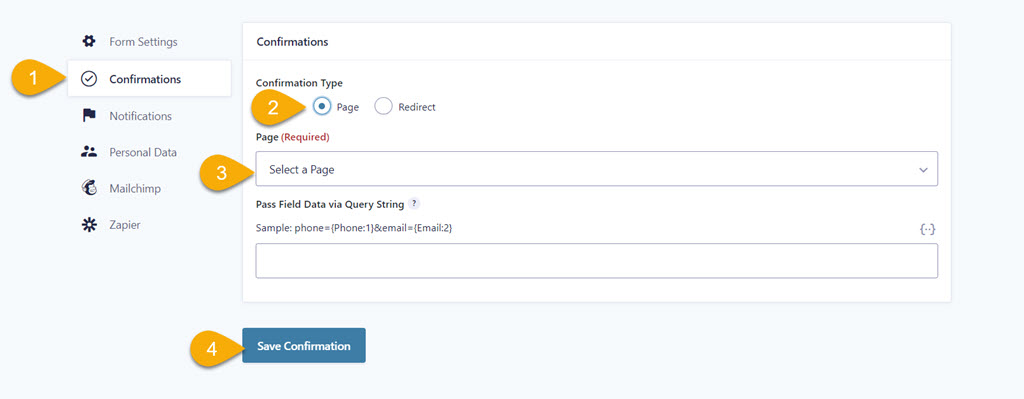
- While editing the form, go to Settings>Confirmation and edit the current confirmation.
- Select “Page.”
- Select the page you created.
- Select the “Save Confirmation” button.
Depending on your needs, you can use the same page for multiple forms, especially if you aren’t running them simultaneously.
But once that confirmation URL exists, you have everything you need to create the Goal in Google Analytics per Dadisman’s instructions.


